



System Check Screen
This display always appears when the meter is turned on. You should check that your meter matches the example exactly every time your meter turns on. Do not use the meter if the display check screen does not exactly match the example. If the screen does not match, the meter may show an incorrect result. Please contact Customer Care.
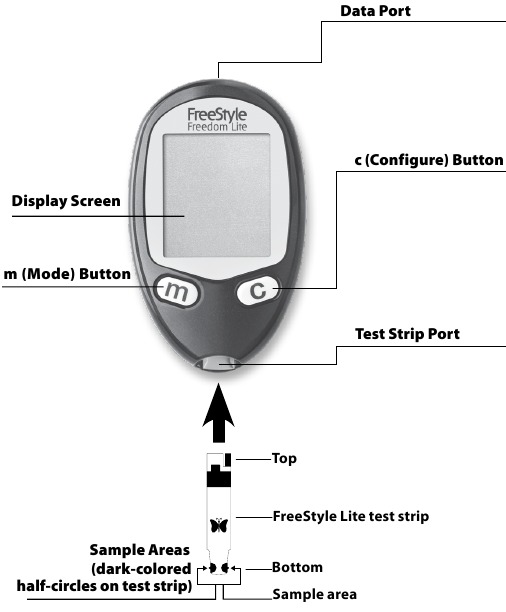
Display Screen
Displays your test results and other important information.
m (Mode) Button
Sample Areas (dark-colored half-circles on test strip)
Apply blood or control solution to one sample area only. Insert strip into the meter printed side up (see image above).
Data Port
Downloads test results. Requires a compatible data management system. For more information, please go to our website or contact Customer Care.
c (Configure) Button
Test Strip Port
Insert the Top end of a new FreeStyle Lite test strip here. The meter powers on when you insert the test strip.
Use outside the body only (in vitro diagnostic use).
The FreeStyle Freedom Lite Blood Glucose Monitoring System is intended for use in the quantitative measurement of glucose in capillary whole blood from the forearm, upper arm, thigh, calf, fingers and hand and venous whole blood. It is intended for self testing and for use by healthcare professionals for people with diabetes mellitus at home as an aid in monitoring the effectiveness of a diabetes control programme. It is not intended for the diagnosis of or screening for diabetes mellitus, and it is not intended for use on neonates or arterial blood.
Use only FreeStyle Lite test strips and FreeStyle control solution with this meter. Other products can produce inaccurate results.
Please read all the instructions provided in this owner's booklet and practise the testing procedures before using the FreeStyle Freedom Lite system. Blood glucose monitoring should be done with the guidance of a healthcare professional.
The purpose of this section is to set the meter sound volume, time and date
 for 3 seconds until
for 3 seconds until  appears.
appears. 
 to bypass setting the optional reminder alarms. You may choose to set these later (see Setting Reminder Alarms section).
to bypass setting the optional reminder alarms. You may choose to set these later (see Setting Reminder Alarms section).With the sound volume on, your meter will beep when:
You may also choose to silence your meter.
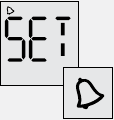
Note: Your meter can display either the 12-hour (1:24P) or the 24-hour (13:24) time formats. If you prefer the 12-hour format, there is no "A" for AM. If setting a PM time, continue to press  until you see the "P" displayed for PM.
until you see the "P" displayed for PM.
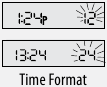

 to display correct hour
to display correct hour to save
to save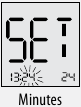
 to display correct minutes
to display correct minutes to save
to save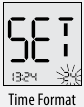
 to accept time format or
to accept time format or to change
to change to save
to saveNote: The date format can display either:
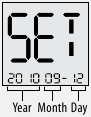
OR 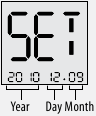
The month will flash first

 to display correct month
to display correct month to save
to save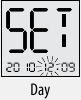
 to display correct day
to display correct day to save
to save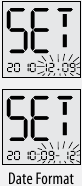
 to accept date format or
to accept date format or to change
to change to save
to save
 to accept year or
to accept year or to change
to change to save
to save for 3 seconds until meter turns off. Meter set up is complete.
for 3 seconds until meter turns off. Meter set up is complete.The purpose of this section is to produce an accurate blood glucose test result.
Available Test Sites
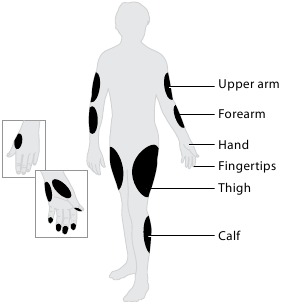
Test on your fingers if you are testing for low blood glucose (hypoglycaemia) or if you suffer from hypoglycaemia unawareness. Check for low blood glucose when:
 Prepare to Test Step 1" width="" />
Prepare to Test Step 1" width="" /> Prepare to Test Step 2" width="" />
Prepare to Test Step 2" width="" />Please read the FreeStyle Lite test strip package insert for more information.
Drying agents in the test strip vial or cap may be harmful if inhaled or swallowed and may irritate skin and eyes.
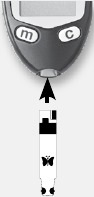
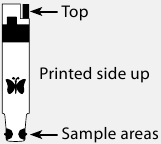

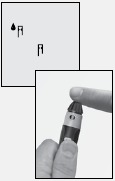
 and
and  appears, use the lancing device to obtain a blood drop. (See FreeStyle lancing device insert for instructions.)
appears, use the lancing device to obtain a blood drop. (See FreeStyle lancing device insert for instructions.) 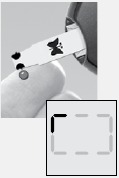
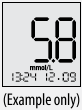
The meter displays results in mmol/L. The unit of measurement is preset. You cannot change this setting.
The meter displays results from 1.1 – 27.8 mmol/L. Low or high blood glucose results can indicate a potentially serious medical condition.
Reference:
1 Definition and diagnosis of diabetes mellitus and intermediate hyperglycemia: report of a WHO/IDF consultation. World Health Organization, Geneva, Switzerland 2006.
| Result | What It Means | What To Do |
| lower than 3.3 mmol/L | Low (hypoglycaemic) | Repeat the test with a new test strip, even if you do not feel that you have low blood glucose. If your blood glucose result is still not consistent with your symptoms, contact your healthcare professional and follow his or her treatment advice. |
| higher than 13.3 mmol/L | High (hyperglycaemic) | Repeat the test with a new test strip, even if you do not feel that you have high blood glucose. If your blood glucose result is still not consistent with your symptoms, contact your healthcare professional and follow his or her treatment advice. |
| Display | What It Means | Symptoms | What To Do |
 Appears when result is: lower than 1.1 mmol/L | Severe low blood glucose | Weakness Sweating Shakiness Headache Confusion | Follow your healthcare professional's advice to treat low blood glucose. If your blood glucose result does not match how you feel, perform a control solution test to confirm that your meter and strips are working properly. |
| Display | What It Means | Symptoms | What To Do |
 Appears when result is: higher than 27.8 mmol/L | Severe high blood glucose | Fatigue Thirst Excess Urination Blurry Vision | Follow your healthcare professional's advice to treat high blood glucose. If your blood glucose result does not match how you feel, perform a control solution test to confirm that your meter and strips are working properly. |
FreeStyle control solution is a red liquid that contains a fixed amount of glucose.
The purpose of doing a control solution test is:
Contact Customer Care for information on how to obtain control solution.

For information on how to obtain control solution, contact Customer Care.
Control solution results should fall within the control solution range printed on the test strip vial. Do not use this range when testing blood glucose.

Do not use control solution past expiry date. Discard control solution 3 months after opening or on the expiry date printed on the bottle whichever comes first. (Example: open April 15, discard July 15; write the discard date on the side of the bottle.)
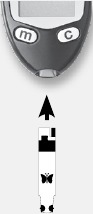
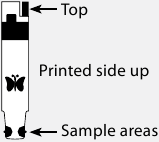

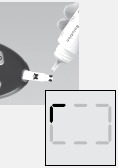
If a short line does not appear after 5 seconds, the sample may be too small. Do not add control solution to both sides of the strip. The test strips are for single use only. Do not reuse test strips. Dispose of used test strips.
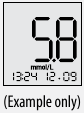

 for 2 seconds until
for 2 seconds until  appears on the display to mark the result as a control solution result. To unmark a control solution test result, press and hold
appears on the display to mark the result as a control solution result. To unmark a control solution test result, press and hold for 2 seconds. A value with the
for 2 seconds. A value with the  indicates you have marked this reading as a control solution test.
indicates you have marked this reading as a control solution test. 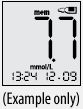
The purpose of this section is to review your stored test results and 7-, 14- and 30-day averages.

Start with the meter off (no test strip inserted). Press . Your 7-day average appears (control solution, LO and HI readings not included).

Note: To exit meter memory at any time, press and hold .
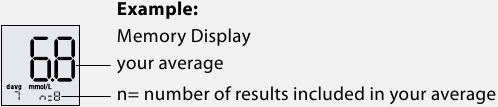
 to scroll through 14- and 30-day averages and all stored test results. The most recent result appears first.
to scroll through 14- and 30-day averages and all stored test results. The most recent result appears first. to scroll backward.
to scroll backward.
Meter memory stores the last 400 test results with time and date. Press to scroll through the results. The most recent result appears first.
 | on the display indicates that you are viewing stored test results. |
 | shows the average value of glucose readings from the last 7-, 14- or 30-days. |
 | on the display indicates that the test result occurred when it was too hot or too cold to use the meter and may not be accurate. This result is included in 7-, 14- and 30-day averages. |
 | a test result of under 1.1 mmol/L is included in memory as LO. |
 | a test result of over 27.8 mmol/L is included in memory as HI. |
 | indicates a control solution test result. |
The purpose of this section is to set up to four reminder alarms to prompt you to test throughout the day.
 for 3 seconds until
for 3 seconds until  appears and 0 is flashing.
appears and 0 is flashing. 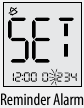
 . Reminder alarm 1 flashes.
. Reminder alarm 1 flashes. 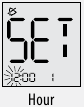
 to set hour
to set hour to display correct hour
to display correct hour to save
to save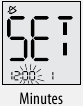
 to display correct minutes
to display correct minutes to save
to save
 and repeat 2, 3, 4 and 5 to set remaining reminder alarms or
and repeat 2, 3, 4 and 5 to set remaining reminder alarms or for 3 seconds until meter turns off.
for 3 seconds until meter turns off. | appears on the display when you insert a data cable in the data port. The computer must have a compatible data management system to complete the transfer. Remove this cable before performing a test. |
Contact Customer Care to learn more about the data management system.
The meter comes with a #2032, 3-volt, lithium battery installed. It provides power for about 1000 tests.
When  appears, replace the battery immediately.
appears, replace the battery immediately.
 and date
and date  will flash until reset. Reset time and date to get the correct 7-, 14- and 30-day averages. If the time and date settings are lost, you may still perform an accurate blood glucose test.
will flash until reset. Reset time and date to get the correct 7-, 14- and 30-day averages. If the time and date settings are lost, you may still perform an accurate blood glucose test.

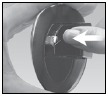

Note: The European Battery Directive requires separate collection of spent batteries, aiming to facilitate recycling and to protect the environment. The batteries in this product should be removed and disposed of in accordance with local regulations for separate collection of spent batteries.
Avoid getting dirt, dust, blood, control solution or liquid in the meter test strip and data ports. Clean the outside of the meter using a damp cloth and:
Do not immerse the meter in water or other liquid.
| Assay method | Coulometric electrochemical sensor |
| Automatic shutoff | 2 minutes of inactivity |
| Battery life | 1000 tests |
| Calibration | Plasma equivalent |
| Haematocrit | 15% to 65% |
| Measurement units | mmol/L |
| Meter storage temperature | – 4° to 140°F (–20° to 60°C) |
| Memory | 400 blood glucose and control solution tests with date and time |
| Operating relative humidity | 5% to 90% (non-condensing) |
| Operating temperature | 40° to 104°F (4° to 40°C) |
| Power source | One CR 2032, 3V lithium battery, replaceable |
| Result range | 1.1 to 27.8 mmol/L |
| Sample | Fresh capillary and venous whole blood samples |
| Sample size | 0.3 microliter (300 nanoliters) |
| Size | 2.0 in (w) x 3.3 in (l) x 0.63 in (d) 5.1 cm (w) x 8.4 cm (l) x 1.6 cm (d) |
| Weight | 1.4 to 1.6 oz. (39.7 to 45.4 g) including battery |
 | Consult instructions for use |  | Use by |
 | Temperature limitation |  | For in vitro diagnostic medical device |
 | Manufacturer |  | Catalogue number |
 | CE Mark |  | Recycle |
 | Authorised representative in the European Community |  | Serial number |
 | Batch code |  | Do not reuse |
 | The European Battery Directive requires separate collection of spent batteries, aiming to facilitate recycling and to protect the environment. The batteries in this product should be removed and disposed of in accordance with local regulations for separate collection of spent batteries. | ||
Distributed by:
Abbott Laboratories Ltd.
Abbott Diabetes Care
Abbott House
Vanwall Business Park
Vanwall Road
Maidenhead
Berkshire
SL6 4UD
UK
0500 467 466
Abbott Diabetes Care
666 Doncaster Road
Doncaster 3108
Victoria, Australia
ABN 95000 180 389
1800-801-478
Abbott Laboratories Ireland, Ltd.
Abbott Diabetes Care
4051 Kingswood Drive
Citywest Business Campus
Dublin 24
Ireland
1800 77 66 33
Abbott Laboratories (N. Z.) Ltd.
Ground Floor Bldg. D, 4 Pacific Rise
Mount Wellington
P.O. Box 22-801 Otahuhu
Auckland, New Zealand
0800 106 100
FreeStyle and related brand marks are trademarks of Abbott Diabetes Care Inc. in various jurisdictions.
This product(s) and/or its use are protected by one or more of the following patents: US6,071,391; US6,120,676; US6,143,164; US6,156,173; US6,299,757; US6,338,790; US6,503,381; US6,591,125; US6,616,819; US6,618,934; US6,676,816; US6,749,740; US6,893,545; US6,942,518; US7,058,437; US7,615,637; US7,713,406; US7,740,581; US7,802,467; US7,866,026; US7,895,740; US7,901,554; USD611,854S; USD613,190S; USD615,884S; EP1119637; EP1145000; EP0958495, CA2346415; CA2358993; CA2351796; CA2423837; CA121137. Additional patents may be issued and/or pending.

Abbott Diabetes Care Ltd.
Range Road
Witney, Oxon
OX29 0YL, UK

Manufacturer:
Abbott Diabetes Care Inc.
1360 South Loop Road
Alameda, CA 94502 USA
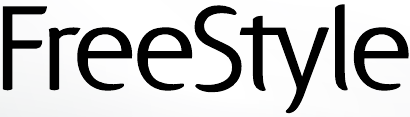
Here you can download full pdf version of manual, it may contain additional safety instructions, warranty information, FCC rules, etc.